如何修復我安裝的LabVIEW?
主要軟體:
主要軟體版本: 1.0
主要軟體修正版本: N/A
次要軟體: N/A
|
|
||||||||||||||||||||||||||||||||||||||||||||||||||
問題:
我所使用的LabVIEW出現了問題無法正常執行,我希望重新安裝它,要如何在我的電腦上進行修復?
解答:
執行LabVIEW的修復安裝可以自動重新安裝之前遺失或是出錯的文件,登錄檔及捷徑等。在登錄檔中所儲存的自定義設定會被回復到預設值,所以在修復前請先將自己的自定義設定備份。
下列步驟詳細敘述了在Windows XP, Windows Vista, or Windows 7系統下正確執行LabVIEW修復的過程。
1. 確認LabVIEW程式已關閉
2. 打開Windows控制台
3. 若您使用的是Windows XP, 請選取Add or Remove Programs. 若是使用Windows Vista or 7, 開啟軟體分類並選取Programs and Features.
4. 選取National Instruments Software
5. 若您使用的是Windows XP, 點選Change/Remove 按鈕啟動National Instruments Software configuration utility. 若是使用Windows Vista or 7, 點擊上方工具列的 Uninstall/Change 按鈕
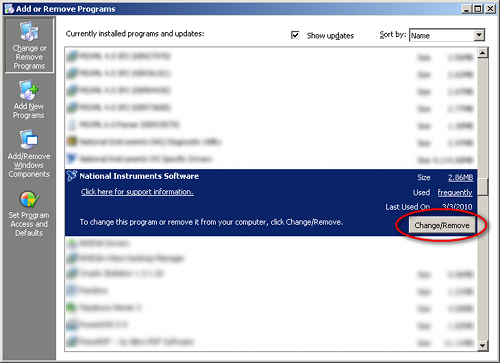
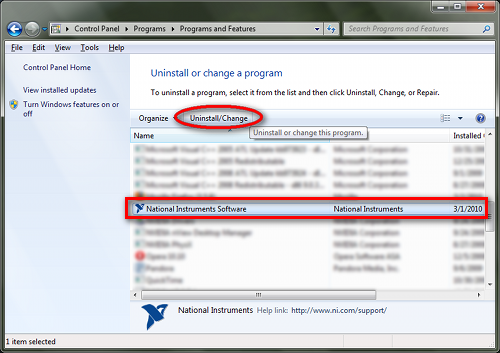
6. 在列表中選擇要修復的NI LabVIEW軟體,然後點選Repair.
- 安裝文件會詢問該LabVIEW最初被安裝時使用的發佈介面distribution(安裝文件來源)。
7. 瀏覽到發佈介面(通常是您的LabVIEW DVD),然後選擇nidist.id 或 nisuite.xml 文件.
- 任何NI安裝媒介或發佈介面中都會在其root directory資料夾下包含nidist.id 或 nisuite.xml 文件
8. 選取文件後,點選Open,回到上一個視窗。
9. 點選OK繼續修復安裝。
- 若在修復安裝過程中需要多個發佈介面,會多次跳出選擇發佈介面的視窗。上面的視窗內會顯示需要發佈介面的產品。對每一個需要加入發佈介面的產品重複第7-9步驟即可。
10. 當出現修復完成,重新啟動電腦。
相關連結: KnowledgeBase 4WDGBDMT: Can I Install LabVIEW from the Platform DVDs on a System Without a DVD Drive?
KnowledgeBase 356J84FQ: Why Do I Get Error 1601 (or 16xx) While Installing NI Software on Windows?
KnowledgeBase 53ABPIEN: Why Can I Not Repair my Windows Installer using the Included File on the Software DVD?
附加檔案:
|
|
||||||||||||||||||||||||||||||||||||||||||||||||||
報告日期: 03/05/2010
最後更新: 12/07/2015
文件偏號: 574HJCZT