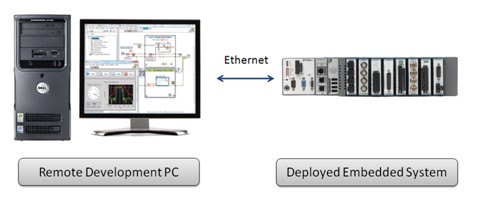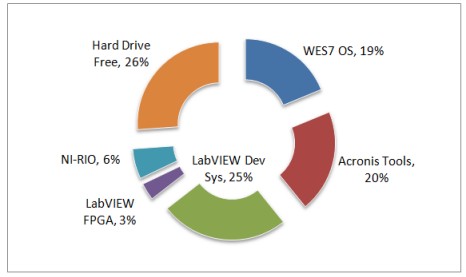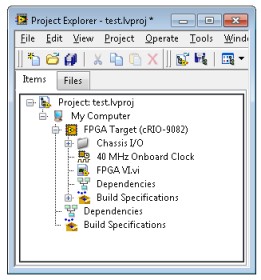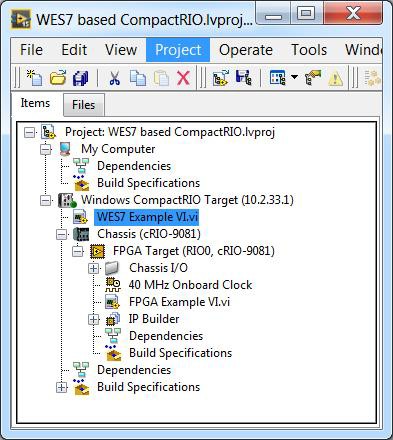Developing Applications for Windows based CompactRIO
Overview
With the release of the multi-core CompactRIO-9081/2 NI now offers a choice of either a real-time or a Windows Embedded Standard 7 (WES7) operating system. One key difference between a real-time operating system and the Windows operating system is the application development experience.
For Windows targets, NI recommends installing the LabVIEW Development System and the LabVIEW FPGA module directly on the CompactRIO target in order to create VIs, debug and deploy your application. Additionally, this development process requires you to compile your FPGA VI using a remote compile server, compile farm, or FPGA Cloud Compile Service. If it is not feasible to develop locally on the CompactRIO for your application, it is possible to remotely develop for the CompactRIO.
Use this document and its linked resources when considering whether to use the recommended option of local development or use remote development for your Windows-based CompactRIO application.
Contents
- Local Development on Windows based CompactRIO
- Remote Development for the Windows based CompactRIO
- Next Steps
Local Development on Windows based CompactRIO
Initial Configuration
Out of box the Windows based CompactRIO is similar to that of a new development computer in so much that it does not have any applications pre-installed. You will need to install the LabVIEW tools for your application development. You can install NI products either through the LabVIEW Platform DVD on a USB DVD optical drive, through a network installation, or through copying the LabVIEW installers to a USB drive. Since the CompactRIO is also built as a deployment platform, note that the cRIO-9081 only has 16GB of hard drive space which is not sufficient to install many tools beyond the LabVIEW Development System, LabVIEW FPGA Module (without compilation tools), and the NI-RIO driver as shown in Figure 2.
Installing the minimum LabVIEW development tools required locally on the cRIO-9081, with 16GB hard drive, leaves about 25% of the hard drive (3.8GB) for other application software and data logging.
If your application will require more than 16GB for the development tools, the cRIO-9082 includes a 32GB drive or you could consider remote development of your application. To learn more about the advantages and limitations of remote development see the next section of this document.
Another consideration for local development on the CompactRIO target is the need for remote FPGA compilation tools. As CompactRIO is primarily a deployment platform the hard drive space and memory size are not adequate for local compilation of FPGA applications. Instead to allow for local development on the CompactRIO, the FPGA compilation tools should be installed on a remote computer that is accessible from the CompactRIO across an Ethernet network. There are three options to obtain this remote compilation functionality:
- Use the LabVIEW FPGA Compile Cloud Service: This free service offloads the FPGA compilations to a high-performance server that NIs maintains. Sign up at ni.com/trycompilecloud.
- Install the LabVIEW FPGA Compilation tools on a computer: The LabVIEW FPGA license allows you to install just the compilation tools on a remote computer.
- Setup a LabVIEW FPGA Compile Farm: The LabVIEW FPGA Compile Farm toolkit includes the software required to setup a centralized farm of computers devoted to FPGA compilations for your organization.
Development
The development process with LabVIEW directly installed on the Windows based CompactRIO is similar to that for any other Windows targets. As shown in Figure 3 below, you add the back plane FPGA as a target under the My Computer project target and create and debug VIs under each target. The only significant difference is when you click the run button to compile your LabVIEW FPGA application the compilation process will occur on a remote computer.
When developing locally on the CompactRIO the LabVIEW project explorer represents the FPGA target underneath the Windows CompactRIO target rather than as part of a separate networked target.
Deployment and Replication
In developing on the deployment hardware using the actual peripherals and I/O of the device, the process of moving to final deployment is straight forward. As with any other LabVIEW for Windows application, to distribute the application, you create and configure a Build Specification in the Project Explorer window. Running the build specification then generates the Windows executable that you will use in the deployment of your application.
Remote Development for the Windows based CompactRIO
Initial Configuration
The remote development process for the Windows based CompactRIO requires that both the development computer and the CompactRIO be configured appropriately with the correct development tools installed. The LabVIEW development tools and drivers are installed on the remote development machine. The CompactRIO also requires the installation of the NI-RIO driver to enable communicate between the devices across the network. As was the case for installing software for local development, you can install NI products either through the LabVIEW Platform DVD on a USB DVD optical drive, through a network installation, or through copying the LabVIEW installers to a USB drive.
In addition, to allow for communication between the development and deployment targets, the RIO Server installed through the NI-RIO driver needs to be configured on the CompactRIO target.
| Remote PC Software | Windows-based CompactRIO Software |
LabVIEW Development System LabVIEW FPGA Module NI-RIO Driver | LabVIEW Run-Time Engine NI-RIO Driver* *The RIO Server component of the driver needs to be enabled. |
For detailed steps on this configuration process reference Remote Application Development for Window based CompactRIO.
Development
In contrast to local development on the CompactRIO, remote development takes place under a Windows CompactRIO target in the LabVIEW Project.
As shown below when remotely developing for the Windows based CompactRIO you create your Windows host VI under a networked target.
For more information on remote development reference Remote Application Development for Windows based CompactRIO.
Deployment
For remote development, there are two recommended options for deployment of your Windows application: network deployment, via the LabVIEW Project, and direct deployment, via USB flash drive. For more information on deployment options for remote development reference Remote Application Development for Windows based CompactRIO.
Next Steps
Once you have selected whether you will develop locally on your Windows based CompactRIO or develop remotely for it, access the following technical papers to learn more details about your selected development approach: