如何设置Windows XP PC使其成为NI智能相机的FTP服务器?
硬件: Image Acquisition (IMAQ)
|
|
||||||||||||||||||||||||||||||||||||||||||||||||||
问题:
NI 17xx系列智能相机可以将检测到的帧通过以太网RJ-45接口传递到网络中的FTP服务器用于保存。我的网络上没有FTP服务器,那么我如何配置Vision Builder AI中的'Image Logging'步骤,从而可以使我将图像保存在一台联网的Windows XP PC上呢?
解答: Windows XP Professional操作系统允许您安装一个附加组件从而在后台运行FTP服务器。该FTP服务组件可以设置为Windows启动后自动运行,并且设置一个默认目录(通常是C:\)作为存储NI智能相机回传图像的根目录。该FTP服务是Windows XP Professional中Windows Internet Information Service (IIS)的一个组件。
下面的步骤说明了如何在Windows XP下开启FPT服务。
- 点击开始»控制面板.
- 点击添加/删除程序并选择添加/删除Windows组件.
- 勾选Internet Information Services(IIS).
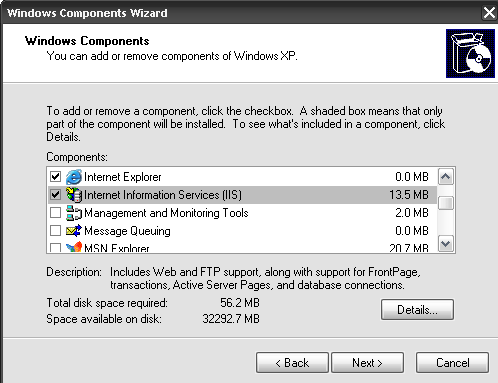
- 点击Details并确保File Transfer Protocol被选中.

- 点击确定和下一步, 然后点击完成.
- 在控制面板中, 选择管理工具»组件服务(Component Services).
- 点击服务(本地)然后选择FTP发布(FTP Publishing).
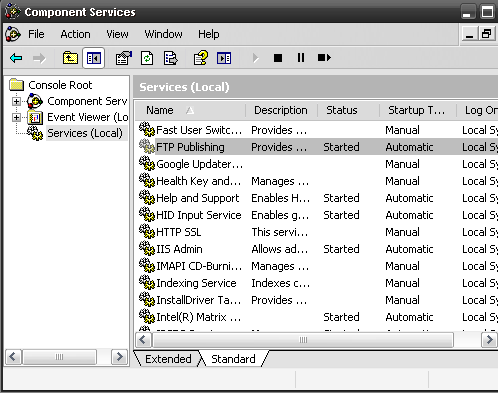
- 右键点击FTP发布, 选择属性, 然后进行配置. 点击确定.
- 将FTP目录设为C:\Inetpub
该目录将可被任何指向ftp://[该PC的IP地址]的网络设备所访问. - 在Vision Builder AI中, 从Additional Tools页中添加一个Image Logging步骤. 选择Enable Image Logging - Inspect Active Image 并插入IP地址和登录信息.
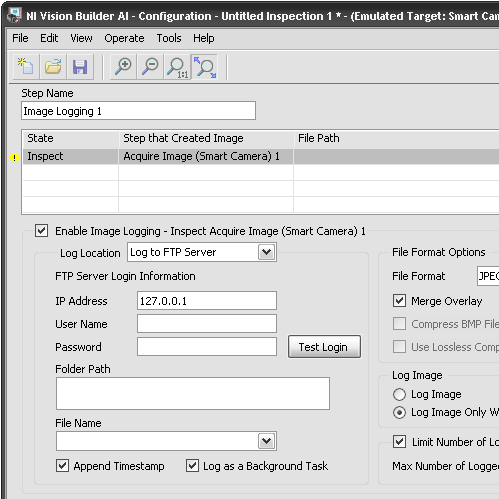
注意: 在安装此服务之后可能需要重启PC. 随Windows XP Service Pack 2安装的Windows防火墙可能会阻挡FTP服务接收数据。通过更改Windows防火墙设置可以解除对FTP端口的阻拦,具体来说可以通过开始»控制面板»Windows防火墙进行设置.
相关链接: Product Manuals: NI 17xx Smart Camera User Manual
How to: Create and Configure FTP Sites in IIS 6.0
附件:
|
|
||||||||||||||||||||||||||||||||||||||||||||||||||
报告日期: 06/05/2009
最近更新: 08/30/2009
文档编号: 4Y45CFEN